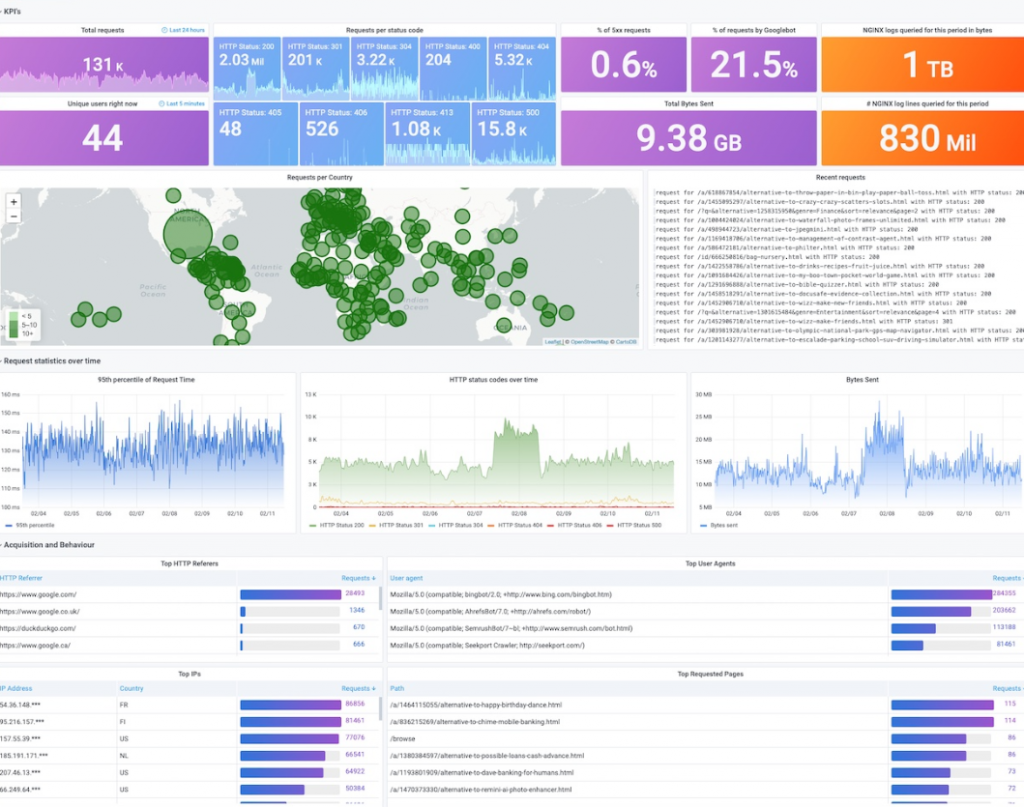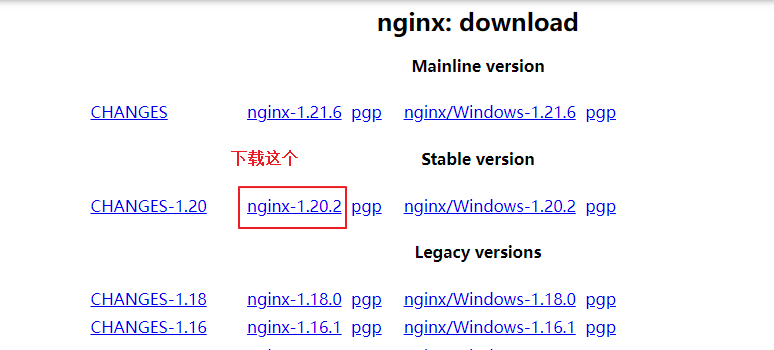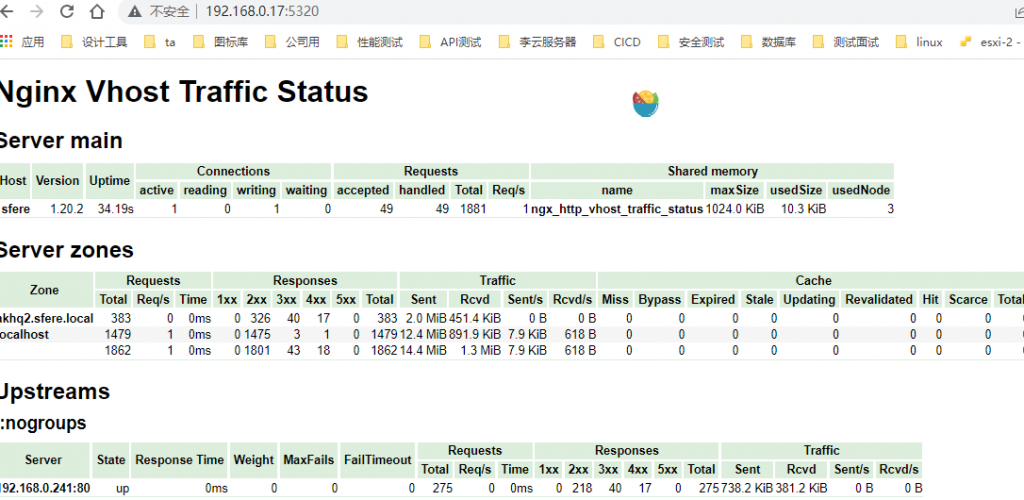0.前提
1.已经阅读过这篇文章https://www.yinyubo.com/2022/03/14/nginx%E5%8A%A8%E6%80%81%E5%A2%9E%E5%8A%A0%E6%A8%A1%E5%9D%97ngx_http_geoip2_module
并且在nginx里已经安装好了geoip2
2.电脑上安装好了docker和docker-compose
1.调整nginx的访问日志格式
编辑/etc/nginx/nginx.conf,内容参考如下
...
load_module modules/ngx_http_geoip2_module.so;
...
http {
include /etc/nginx/mime.types;
geoip2 /home/lzw/GeoLite2-Country_20220222/GeoLite2-Country.mmdb {
auto_reload 5m;
$geoip2_metadata_country_build metadata build_epoch;
$geoip2_data_country_code default=CN source=$remote_addr country iso_code;
$geoip2_data_country_name country names en;
}
geoip2 /home/lzw/GeoLite2-City_20220222/GeoLite2-City.mmdb {
$geoip2_data_city_name default=Nanjing city names en;
}
vhost_traffic_status_zone;
vhost_traffic_status_filter_by_set_key $geoip2_data_country_code country::*;
log_format json_analytics escape=json '{'
'"msec": "$msec", ' # request unixtime in seconds with a milliseconds resolution
'"connection": "$connection", ' # connection serial number
'"connection_requests": "$connection_requests", ' # number of requests made in connection
'"pid": "$pid", ' # process pid
'"request_id": "$request_id", ' # the unique request id
'"request_length": "$request_length", ' # request length (including headers and body)
'"remote_addr": "$remote_addr", ' # client IP
'"remote_user": "$remote_user", ' # client HTTP username
'"remote_port": "$remote_port", ' # client port
'"time_local": "$time_local", '
'"time_iso8601": "$time_iso8601", ' # local time in the ISO 8601 standard format
'"request": "$request", ' # full path no arguments if the request
'"request_uri": "$request_uri", ' # full path and arguments if the request
'"args": "$args", ' # args
'"status": "$status", ' # response status code
'"body_bytes_sent": "$body_bytes_sent", ' # the number of body bytes exclude headers sent to a client
'"bytes_sent": "$bytes_sent", ' # the number of bytes sent to a client
'"http_referer": "$http_referer", ' # HTTP referer
'"http_user_agent": "$http_user_agent", ' # user agent
'"http_x_forwarded_for": "$http_x_forwarded_for", ' # http_x_forwarded_for
'"http_host": "$http_host", ' # the request Host: header
'"server_name": "$server_name", ' # the name of the vhost serving the request
'"request_time": "$request_time", ' # request processing time in seconds with msec resolution
'"upstream": "$upstream_addr", ' # upstream backend server for proxied requests
'"upstream_connect_time": "$upstream_connect_time", ' # upstream handshake time incl. TLS
'"upstream_header_time": "$upstream_header_time", ' # time spent receiving upstream headers
'"upstream_response_time": "$upstream_response_time", ' # time spend receiving upstream body
'"upstream_response_length": "$upstream_response_length", ' # upstream response length
'"upstream_cache_status": "$upstream_cache_status", ' # cache HIT/MISS where applicable
'"ssl_protocol": "$ssl_protocol", ' # TLS protocol
'"ssl_cipher": "$ssl_cipher", ' # TLS cipher
'"scheme": "$scheme", ' # http or https
'"request_method": "$request_method", ' # request method
'"server_protocol": "$server_protocol", ' # request protocol, like HTTP/1.1 or HTTP/2.0
'"pipe": "$pipe", ' # "p" if request was pipelined, "." otherwise
'"gzip_ratio": "$gzip_ratio", '
'"http_cf_ray": "$http_cf_ray",'
'"geoip_country_code": "$geoip2_data_country_code"'
'}';
access_log /var/log/nginx/json_access.log json_analytics;2.安装loki+promtail+grafana
1.编写docker-compose文件,内容如下
version: "3"
networks:
loki:
services:
loki:
image: grafana/loki:2.4.1
ports:
- "3100:3100"
volumes:
- /home/lzw/loki/loki-conf:/etc/loki
command: -config.file=/etc/loki/local-config.yaml
networks:
- loki
promtail:
image: grafana/promtail:2.4.1
volumes:
- /home/lzw/loki/promtail-conf:/etc/promtail
- /var/log/nginx:/var/log/nginx
command: -config.file=/etc/promtail/config.yml
networks:
- loki
grafana:
image: grafana/grafana:latest
volumes:
- /home/lzw/loki/grafana:/var/lib/grafana
ports:
- "3000:3000"
networks:
- loki2,编写loki-conf/local-config.yaml 配置文件
auth_enabled: false
server:
http_listen_port: 3100
common:
path_prefix: /loki
storage:
filesystem:
chunks_directory: /loki/chunks
rules_directory: /loki/rules
replication_factor: 1
ring:
instance_addr: 127.0.0.1
kvstore:
store: inmemory
schema_config:
configs:
- from: 2020-10-24
store: boltdb-shipper
object_store: filesystem
schema: v11
index:
prefix: index_
period: 24h
ruler:
alertmanager_url: http://localhost:90933.编写promtail-conf/config.yml文件
server:
http_listen_port: 9080
grpc_listen_port: 0
positions:
filename: /tmp/positions.yaml
clients:
- url: http://loki:3100/loki/api/v1/push
scrape_configs:
- job_name: nginx
static_configs:
- targets:
- localhost
labels:
job: nginx
agent: promtail
__path__: /var/log/nginx/json_access.log4.准备grafana挂载目录
docker run -d -p 3002:3000 --name=grafana2 grafana/grafana:latest
docker cp grafana2:/var/lib/grafana /home/lzw/loki/.
docker rm -f grafana2
sudo chown -R 472 /home/lzw/loki/grafana5.运行docker-compose
docker-compose -f docker-compose.yaml up -d
运行完成后,3000端口可以访问grafana、3100端口访问loki。nginx的日志文件通过volume的方式挂载进promtail
3.在grafana里配置报表
1.配置数据源http://loki:3100
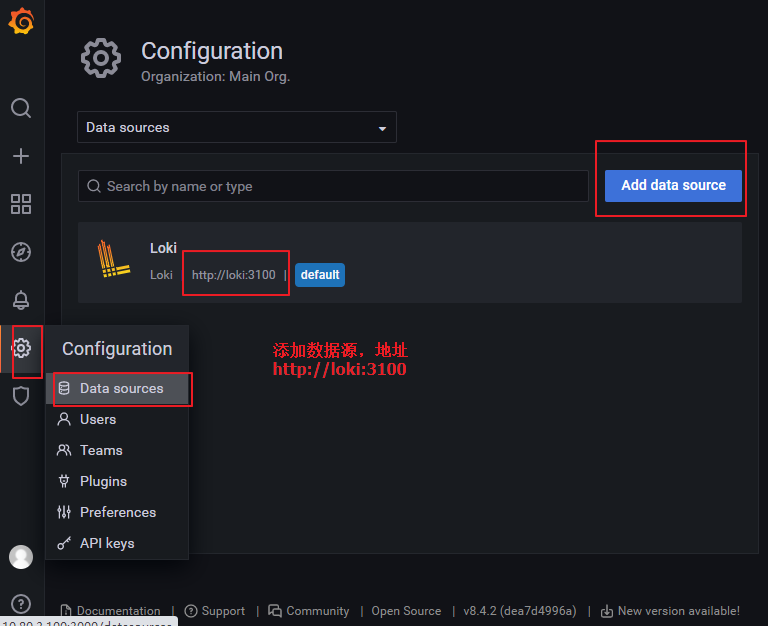
2.导入官网模板https://grafana.com/grafana/dashboards/12559
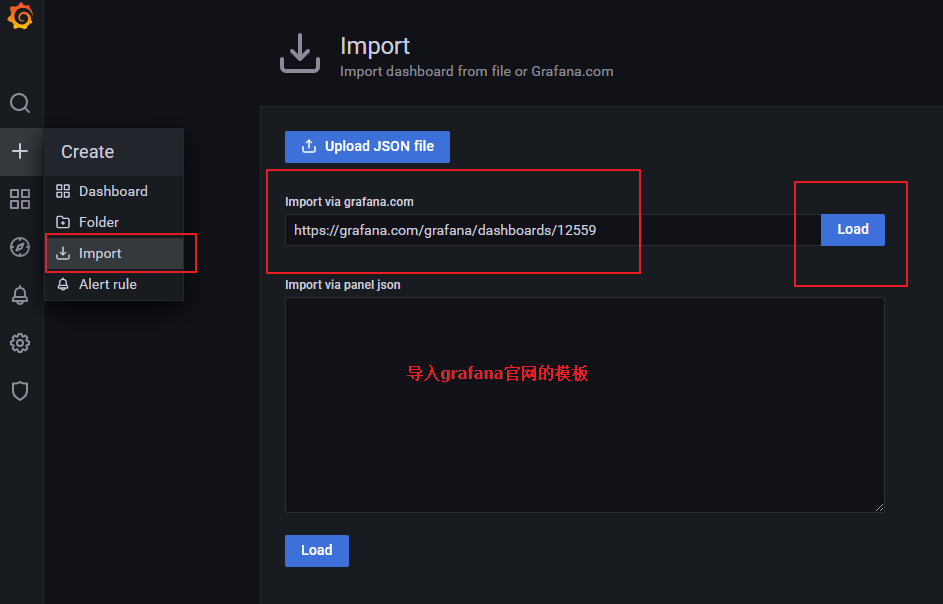
3.导入后的效果应该和下图类似